Enrolling Leads in Workflows
During Quote Sending
- Navigate to the Send Quote modal when preparing to send a quote
- At the top of the modal, locate the “Enroll in workflow” toggle
- Enable the toggle to automatically enroll the lead in the quote follow-up workflow
- Send the quote as normal
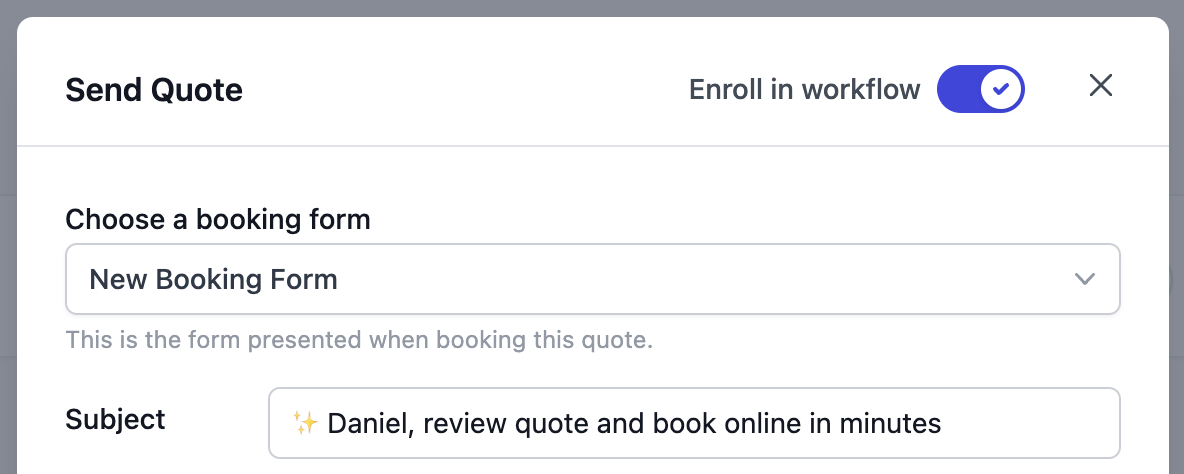
Tracking Enrollments
Workflow-Level View
View all active enrollments for a specific workflow from the Enrollments tab in the workflow details page. This gives you a complete overview of every lead currently enrolled in that workflow. From the Enrollments tab, you can:- View all active enrollments: See every lead currently enrolled in the workflow with their name and email
- Track progress: See how many steps each lead has completed out of the total steps (e.g., “3/7”)
- Monitor enrollment timing: See when each lead was enrolled (e.g., “2 days ago”)
- Quick navigation: Click any enrollment row to jump directly to that lead’s Workflows tab
- Navigate to Workflows from your main navigation
- Click on any workflow to view its details
- Select the Enrollments tab
- View the table showing all active enrollments with progress bars
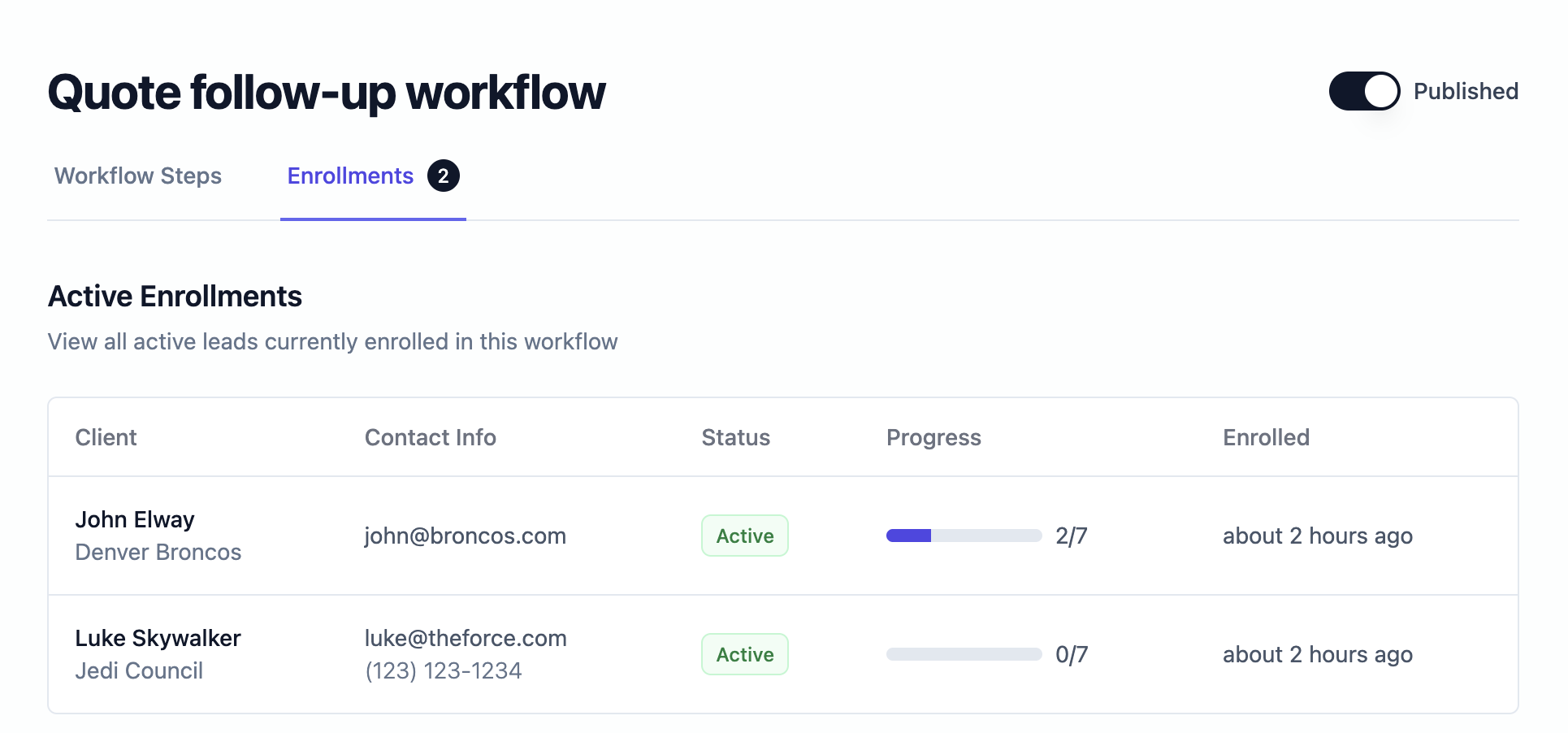
Quote-Level View
From the quote details page, you can:- See a banner showing how many workflows the quote is enrolled in
- View all scheduled emails for active workflows
- Preview the content of upcoming scheduled messages
- Click Stop all to stop all workflows for the quote with a single click

Lead-Level View
The Lead Details View includes a dedicated Workflows tab that shows:- Active Workflows: Currently running sequences
- Completed Workflows: Successfully finished sequences
- Canceled Workflows: Manually stopped sequences
- Stop individual or multiple workflows
- Preview scheduled email content
- Access workflow templates for editing
- Track the progress of each enrollment
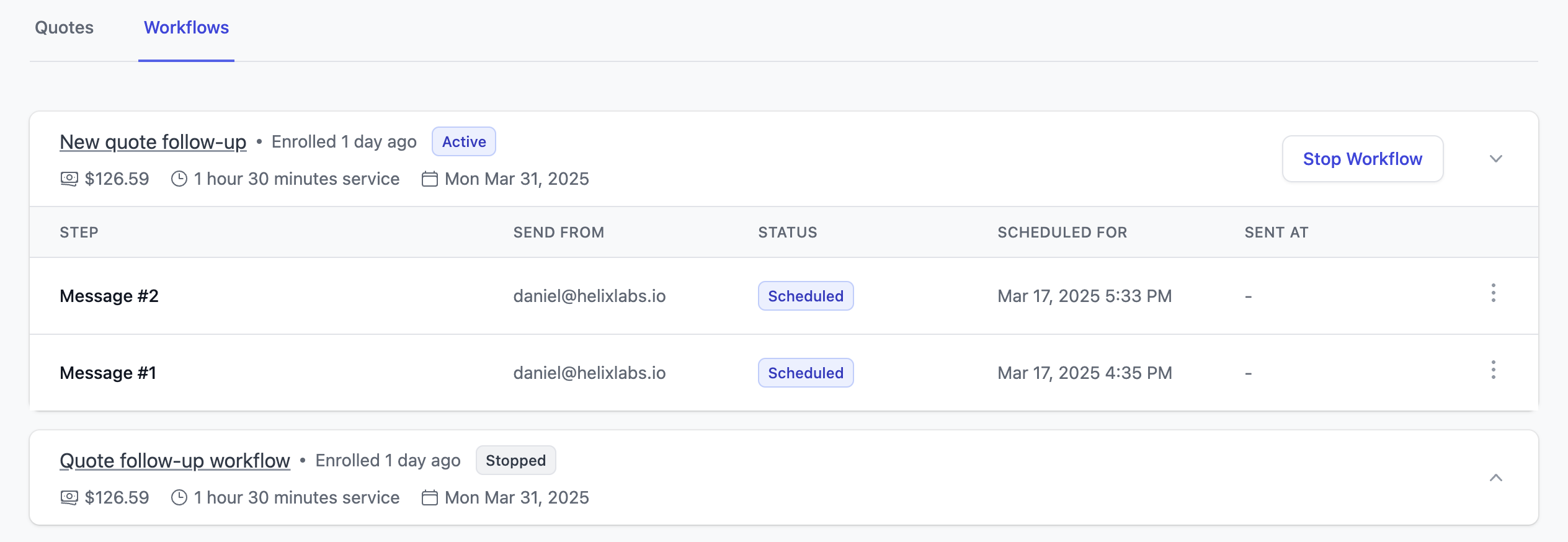
Lead Quote List
Within the quotes tab in the lead details view, you can easily identify quotes enrolled in a workflow with orange workflow enrollment icon and counter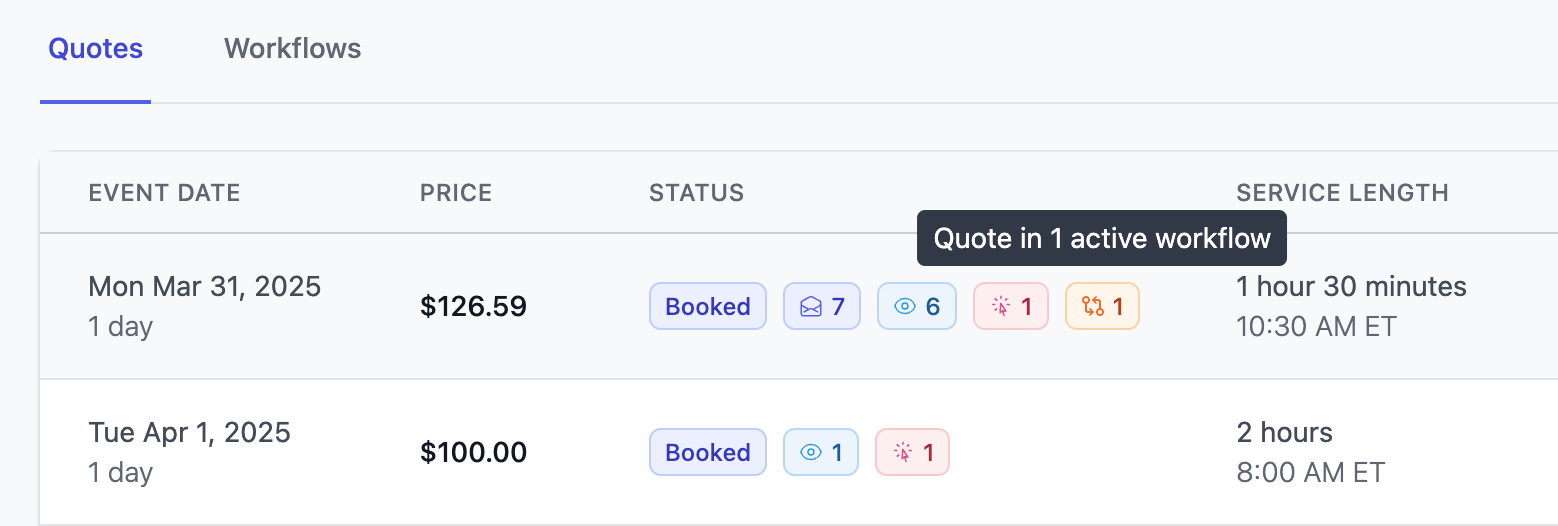
Managing Active Workflows
Stopping Workflows
You may want to stop an active workflow because the lead has replied and is engaging with your team or because they’ve said they no longer need your services. You can stop workflows in several ways:-
From Quote View:
- Click “Stop all” in the workflow banner to stop all active workflows
The “Stop all” button stops workflow enrollments for this specific quote only.
It does not affect workflow enrollments for other quotes this lead may have.
- From Lead Workflows Tab:
- Select individual workflows to stop
- You can easily click Stop Workflow on all active workflow for this lead
Resuming Stopped Workflows
If you’ve stopped a workflow but want to restart the automated follow-up sequence, you can easily resume it:- Navigate to the Lead Workflows Tab in the lead details view
- Locate the stopped workflow in the “Canceled Workflows” section
- Click the Resume Workflow button (only visible if there are future scheduled steps)
- The workflow will reactivate and continue sending scheduled emails
You can only resume a workflow if it has scheduled steps in the future. Workflows that have completed all their steps cannot be resumed.
- The lead initially showed no interest but has now re-engaged
- You accidentally stopped a workflow too early
- The lead requested more time to consider and now wants to continue receiving information
- A communication misunderstanding has been resolved
Automatically Stopping Workflows
When a lead books a quote, all active workflows for that lead will be stopped automatically This includes workflows across multiple quotes that may be active This automatic stopping ensures you maintain a professional relationship with your leads and don’t continue sending sales-focused follow-ups after they’ve already decided to work with you.Best Practices
- Regularly review active workflows to ensure relevance
- Stop workflows if direct engagement begins with the lead
- Monitor email analytics to optimize workflow effectiveness

