Overview
The Invoices section in Flashquotes provides comprehensive tools for managing your billing and payments. Integrated with Stripe, it offers features for creating invoices, processing payments, handling refunds, and generating financial reports.Dashboard Overview
Key Metrics
Key Metrics
The invoice dashboard displays:
- Total unpaid invoices
- Overdue invoices count
- Total payments received (last 30 days)
- Payment status summaries
Invoice Filtering
Invoice Filtering
Filter invoices by status:
- Open (not overdue)
- Pending (payment not yet settled)
- Paid invoices
- Overdue invoices
Invoice Management
Creating and Editing Invoices
Invoice Customization
Invoice Customization
Customize invoices with:
- Entity information
- Email recipients
- Due dates
- Tax rates
- Purchase order numbers
- Customer notes
- Line item tax settings
- Custom pricing
- Discounts
Adding Services
Adding Services
Modify existing invoices by:
- Adding new services
- Adjusting quantities
- Updating pricing
- Including additional line items
Changes can be made even after the initial booking is confirmed.
Invoice Reminders
Flashquotes offers tools to remind customers about their outstanding invoices:- Automatic email reminders on a predefined schedule
- Manual one-off reminder emails
- Customer payment links accessible from confirmation pages
For detailed information on setting up and using invoice reminders, see the
Invoice Reminders page.
Payment Processing
Payment Options
Payment Methods
Payment Methods
Accept payments through:
- Stripe Link (one-click payments)
- Credit/debit cards
- Stripe Bank Transfer
- Manual payment recording
- Scheduled payments
Bank transfers do not settle immediately and show pending status while processing
Manual Transactions
Manual Transactions
Record payments received through:
- Check
- Bank transfer
- Cash
- Other
Scheduled Payments
Scheduled Payments
You can schedule a partial invoice payment by clicking the 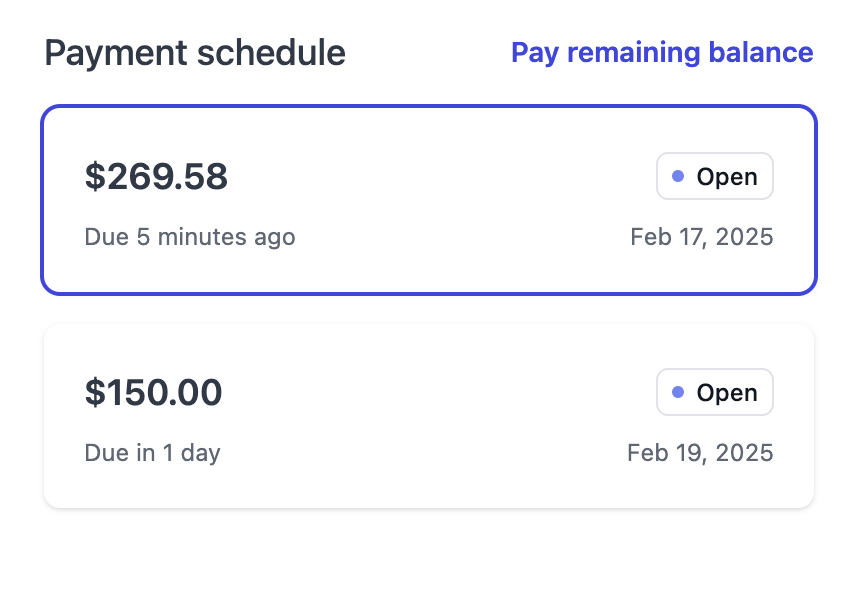
Schedule Payment button in the invoice Payment Activity table.Scheduled payments will then be available for customers to select and pay from the invoice payment page. If they’d rather, customers can opt to pay the remaining balance.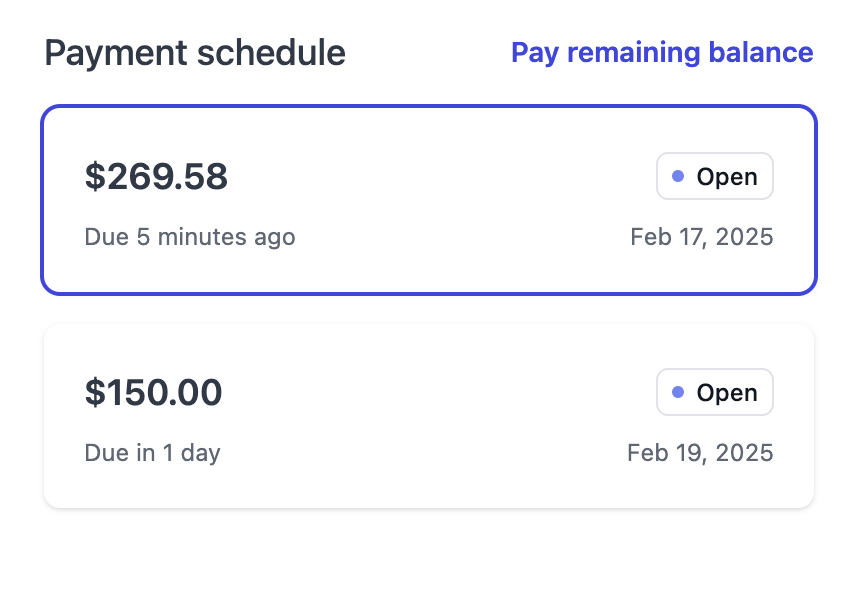
For comprehensive payment terms configuration including deposits, invoice due dates, and more, see our Booking Flow guide.
Financial Reporting
Tax Reports
For detailed tax reporting and analysis:Navigate to Finance → Sales Tax to access comprehensive tax reports including sales tax collection, taxable vs non-taxable items, and tax jurisdiction summaries.
Performance Analytics
Track financial performance and customer behavior with the Reports dashboard:- Average Gratuity Analysis - Understand tipping patterns and optimize gratuity settings
- Top Clients by Revenue - Identify your most valuable customers
- View comprehensive revenue trends and business analytics
Stripe Integration
Stripe Features
Stripe Features
- Process all transactions through Stripe
- Handle refunds within Flashquotes
- View payment history
- Access detailed transaction records
Invoice Sharing
Distribution Options
- Email directly through Flashquotes
- Share invoice links
- Generate PDF versions
- Send payment reminders
Best Practices
- Regularly review overdue invoices
- Set consistent payment terms
- Keep tax settings updated
- Monitor payment processing methods
- Maintain accurate customer information
Next Steps
After mastering invoices:- Configure forms
- Set up payment reminders
- Establish follow-up procedures
- Review financial reporting needs

