Overview
Quote View V2 is our latest quote presentation template designed to help you convert more leads into paying customers. With a modern e-commerce inspired design and powerful conversion features, V2 can help you achieve:- Higher booking rates through trust-building social proof
- Increased average order value with dynamic add-on selection
- Reduced cart abandonment with real-time availability indicators
- Better customer experience with a mobile-optimized, professional design
Video Tutorial
Watch our step-by-step tutorial on setting up Quote View V2:Why Upgrade to Quote View V2?
See the modern, professional experience your customers will enjoy: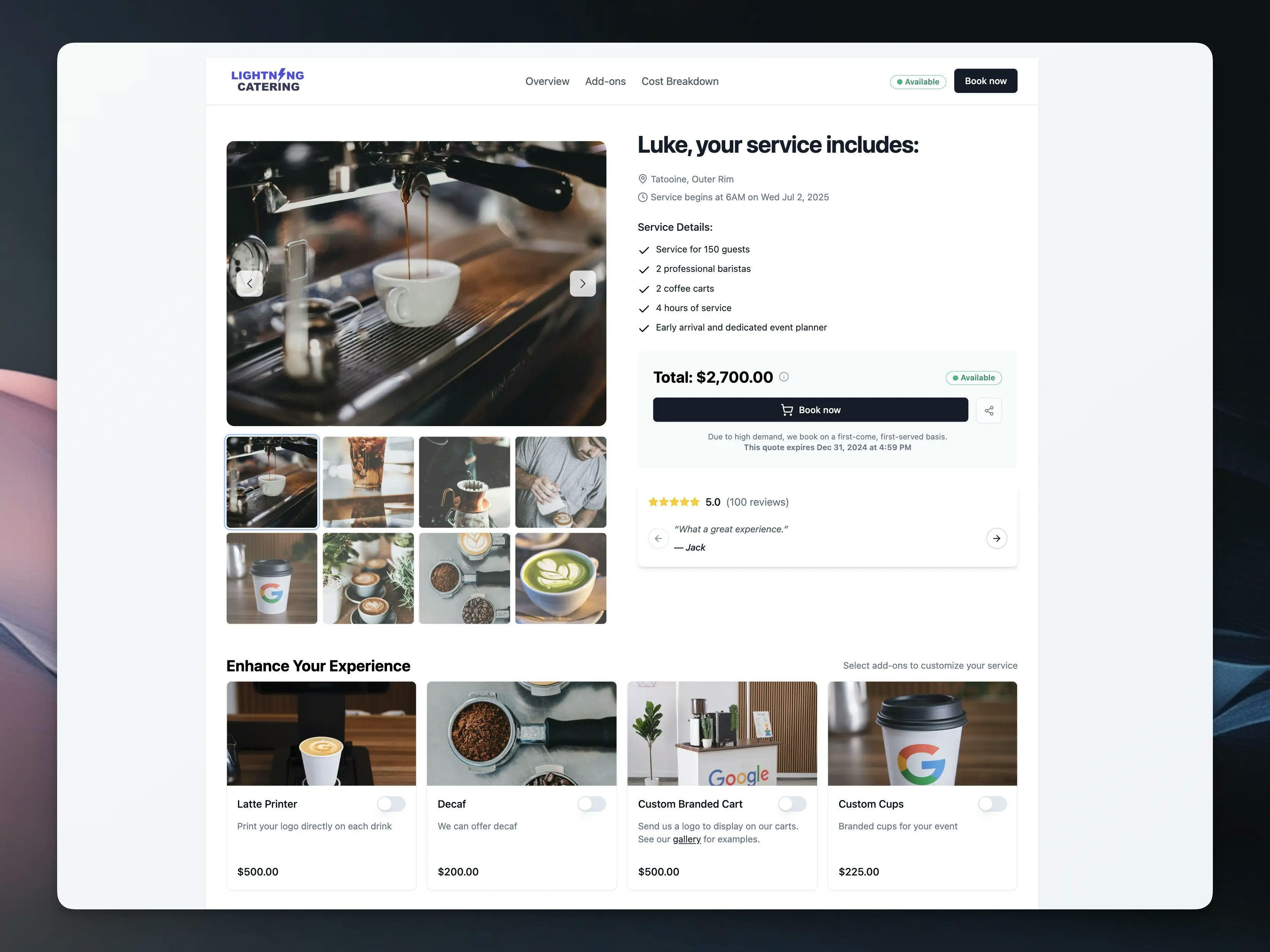
📈 Proven Conversion Boosters
Rich Photo Gallery
Rich Photo Gallery
Social Proof Widget
Social Proof Widget
Dynamic Add-on Picker
Dynamic Add-on Picker
Real-time Availability
Real-time Availability
Professional Design
Professional Design
🎯 Key Benefits
- Modern, mobile-responsive design that looks great on all devices
- Increased customer confidence through social validation
- Higher average order values through strategic add-on placement
- Reduced friction in the booking process
Getting Started
Step 1: Enable Quote View V2
Navigate to Quote Settings
Find the V2 Banner
Toggle Active
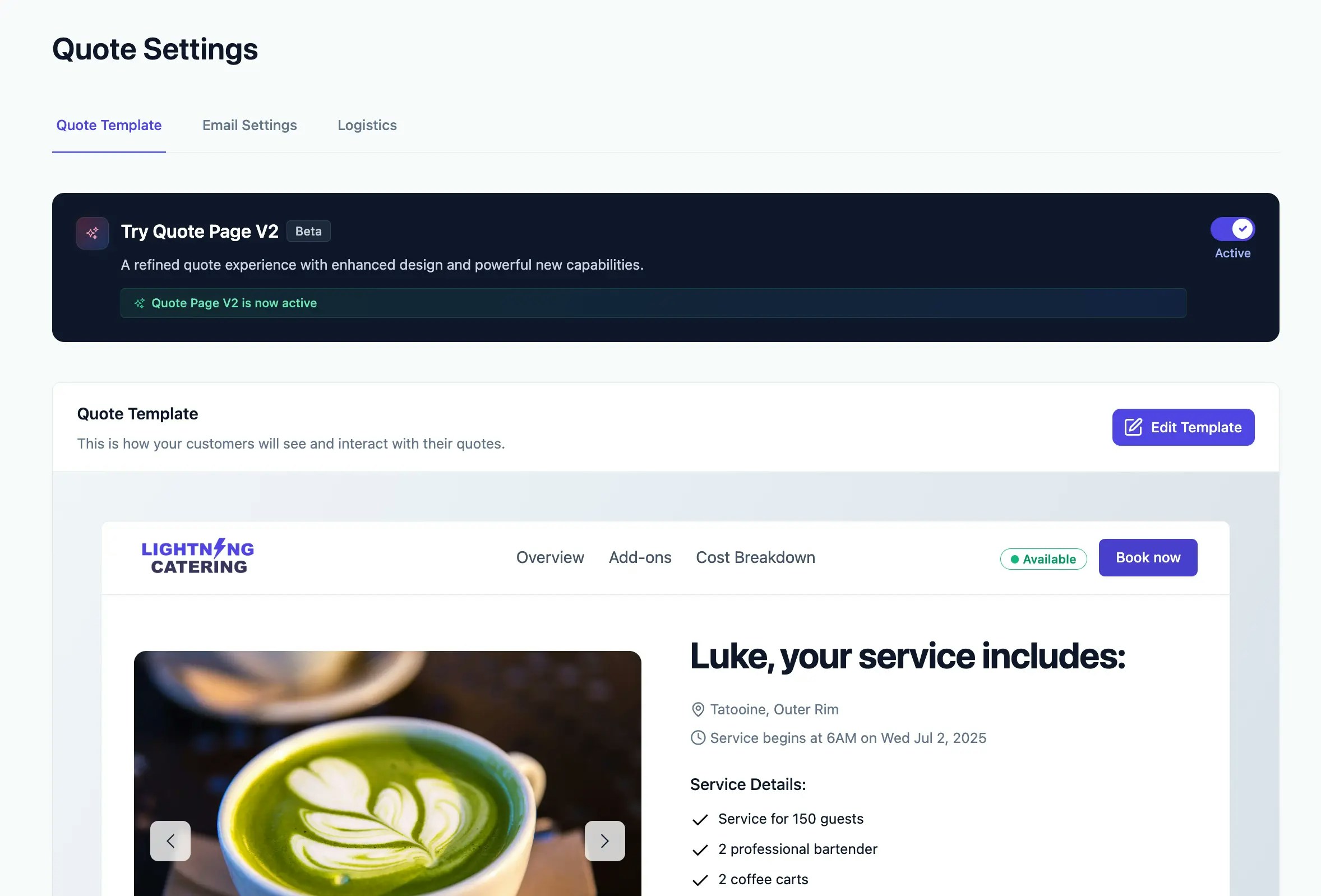
Step 2: Configure Your Quote Template
Once enabled, click the “Edit Quote Template” button to access the visual editor where you can customize every aspect of your quote page.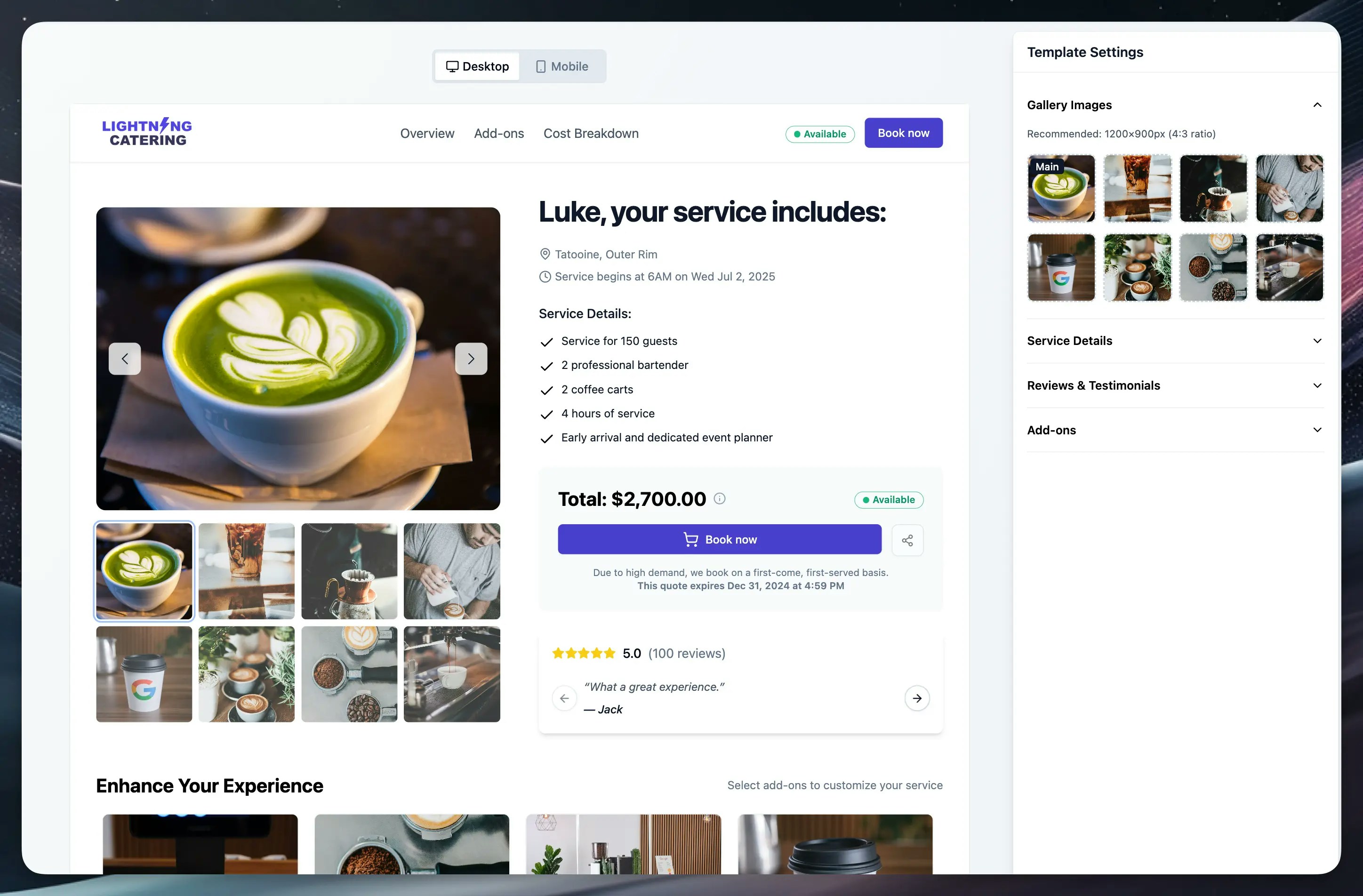
Configuring Quote View V2 Features
📸 Gallery Images
The gallery is one of the most impactful features for building trust and showcasing your services.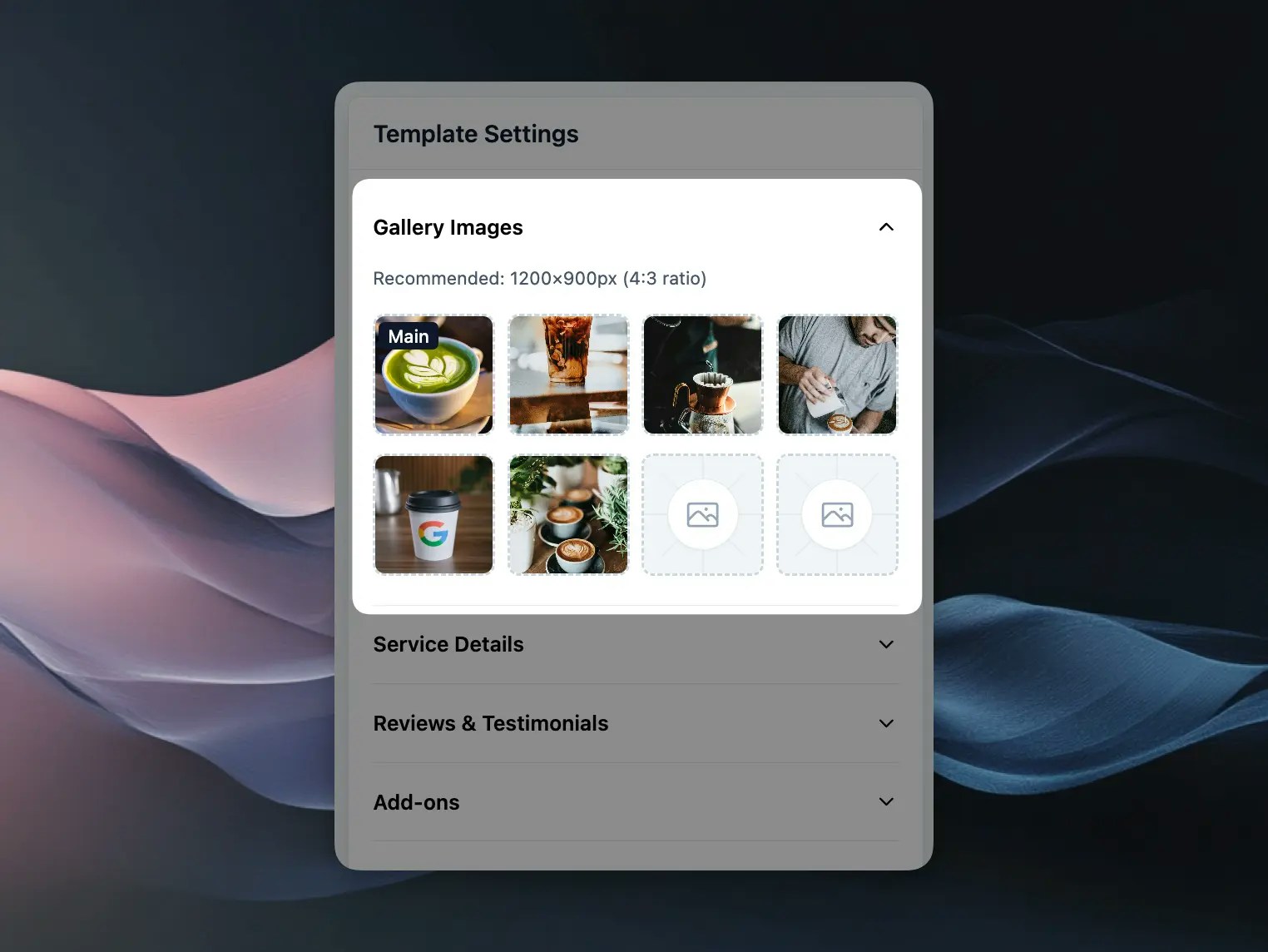
Setting Up Your Gallery
Setting Up Your Gallery
- In the template editor, find the Gallery Images section
- Click on any of the 8 image slots
- Select an image from your media library or upload a new one
- The first image (top-left) will be marked as “Main” and displayed prominently
Best Practices
Best Practices
- Use high-quality images at 1200×900px (4:3 ratio) for best results
- Include a mix of:
- Final service results
- Your team in action
- Equipment and setup shots
- Happy customers (with permission)
- Update images seasonally to keep content fresh
✅ Service Details
Help customers understand exactly what’s included in their quote with dynamic service details.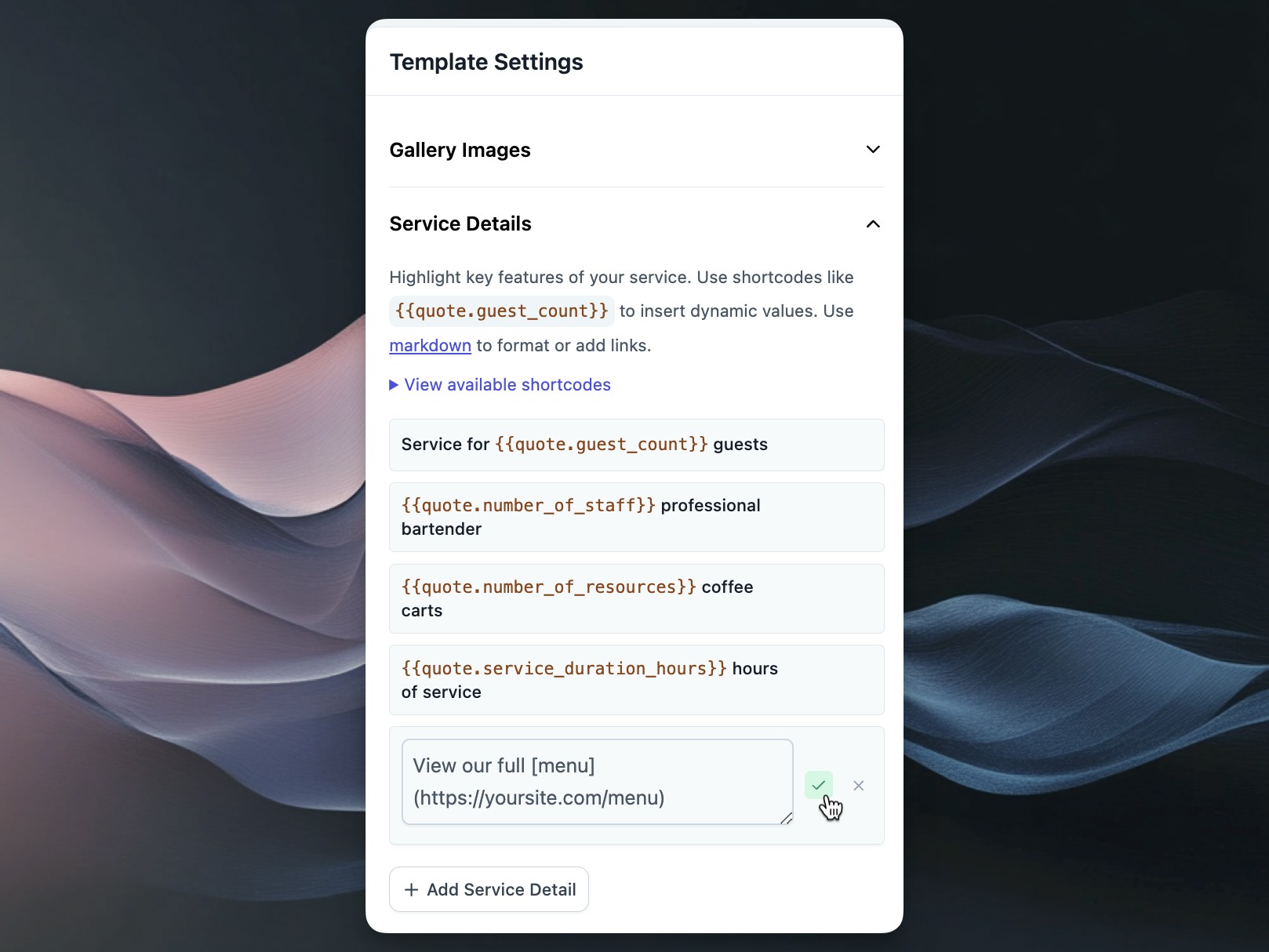
Configuring Service Details
Configuring Service Details
- Open the Service Details section
- Click “Add Service Detail” to create a new item
- Use plain text or markdown formatting for rich content
- Include dynamic values with shortcodes
Available Shortcodes
Available Shortcodes
{{quote.guest_count}}- Number of guests{{quote.staff_count}}- Number of staff{{quote.service_duration_hours}}- Service duration{{quote.event_address}}- Event location
Example Service Details
Example Service Details
- “Professional service for
{{quote.guest_count}}guests” - “
{{quote.staff_count}}experienced staff members” - “All equipment and supplies included”
- “
[View our safety protocols](https://yoursite.com/safety)”
⭐ Reviews & Testimonials
Social proof is crucial for building trust with potential customers.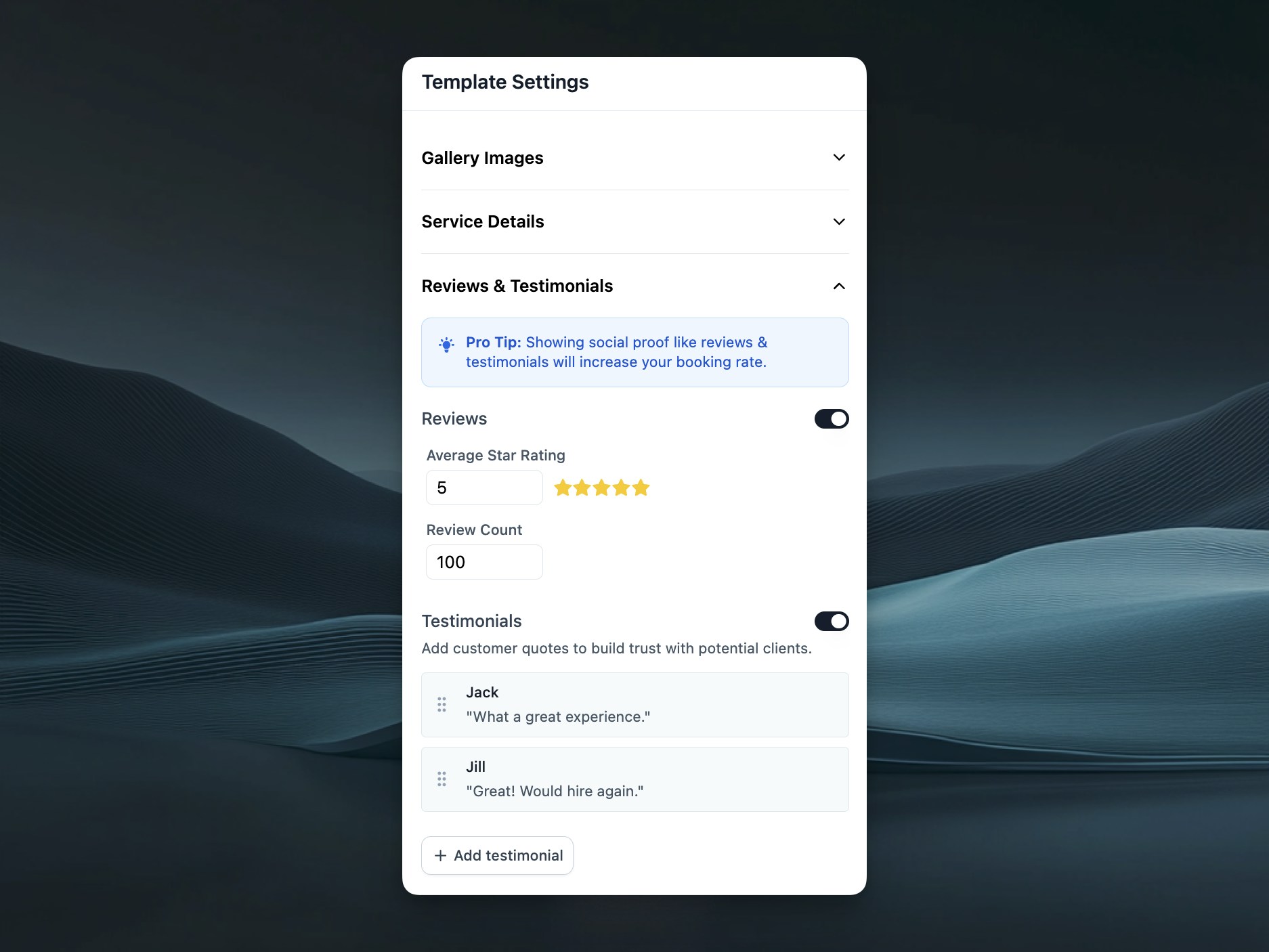
Setting Up Reviews
Setting Up Reviews
- In the Reviews & Testimonials section, toggle “Reviews” on
- Set your average star rating (e.g., 4.8)
- Enter your total review count (e.g., 1,348)
Adding Testimonials
Adding Testimonials
- Click “Add testimonial” 2. Enter the customer quote and name 3. Drag to reorder testimonials 4. Add 3-5 compelling testimonials for best results
Pro Tips
Pro Tips
- Use specific, detailed testimonials that mention results
- Include the customer’s first name and last initial
- Rotate testimonials periodically to keep them current
💰 Add-ons (optional)
Add-ons are your opportunity to increase average order value while providing valuable options to customers.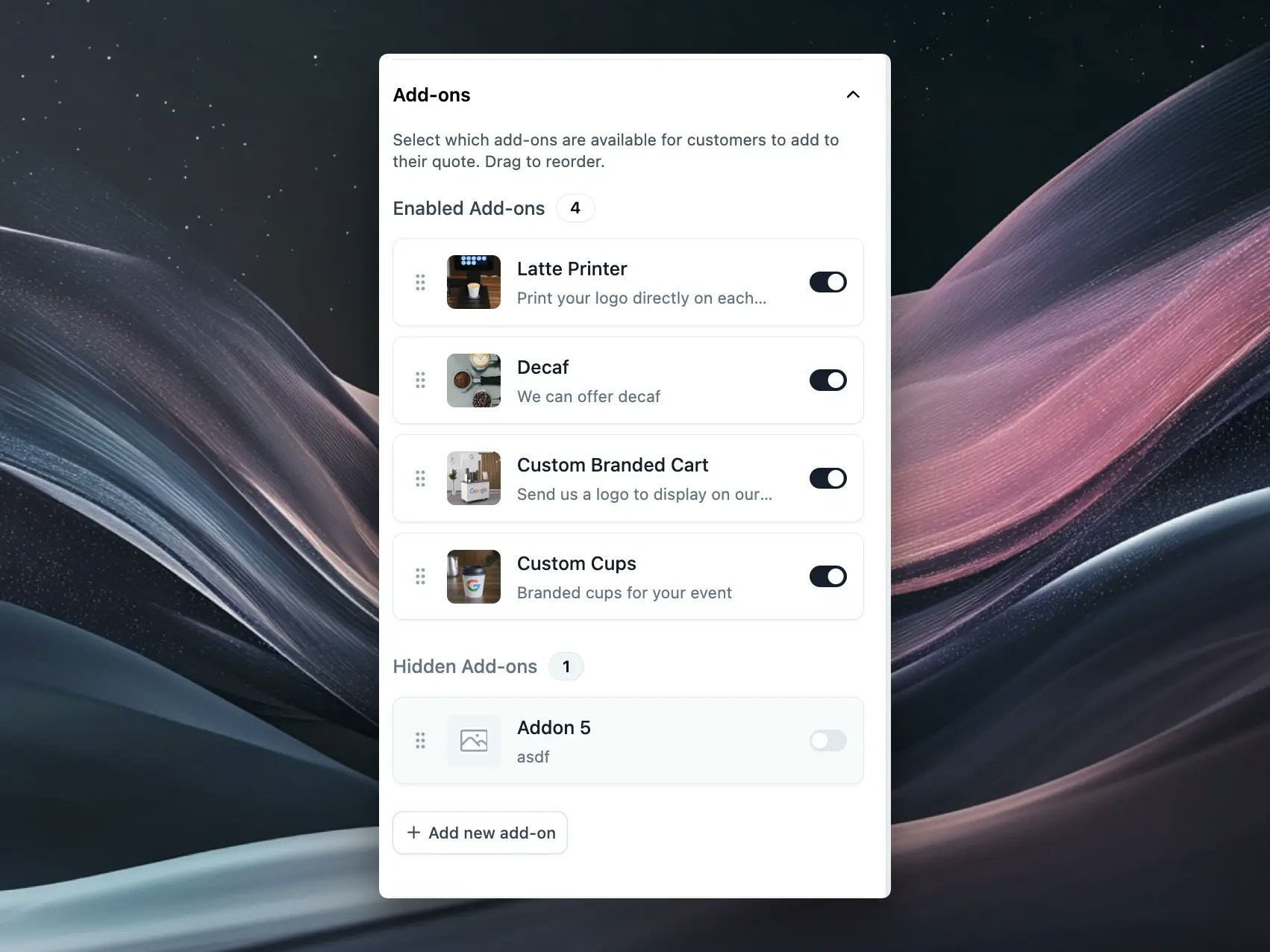
Managing Add-ons
Managing Add-ons
- In the Add-ons section, you’ll see all your created add-ons
- Toggle add-ons on/off to control visibility
- Click the edit icon to update add-on details
Reorder Add-ons
Reorder Add-ons
Customer Quantity Control
Customer Quantity Control
- Use the + and - buttons to increase or decrease quantities
- Quantity limits (if set in your add-on configuration) are automatically enforced
- Pricing updates in real-time as customers adjust quantities
- Works seamlessly on both desktop and mobile devices
Creating Effective Add-ons
Creating Effective Add-ons
- Use clear, benefit-focused names - Include appetizing photos - Price strategically (not too high to deter, not too low to devalue) - Limit to 4-8 options to avoid overwhelming customers
Dynamic Pricing Options
Dynamic Pricing Options
- Number of guests
- Service duration
- Number of days
- Number of resources/staff
📅 Service Days Management
Quote View V2 supports multi-day events through service days. Each service day can have its own date and time.Multi-Day Event Support
Multi-Day Event Support
- Add multiple service days to a single quote
- Each service day can have different dates and times
- Perfect for wedding weekends, corporate events, and festivals
- When booked, each service day becomes a separate event
Flexible Scheduling
Flexible Scheduling
- Set different start and end times for each day
- Handle timezone conversions automatically
- Support for overnight events and multi-day setups
- Real-time availability checking for each service day
Easy Management
Easy Management
- Edit service days directly in the quote editor
- Add new days with one click
- Remove days as needed (minimum one day required)
- All changes sync automatically with your booking system
Mobile vs Desktop Preview
The template editor includes preview modes to ensure your quote looks perfect on all devices:- Desktop Mode: Full-width layout with side-by-side content
- Mobile Mode: Optimized single-column layout with sticky booking button
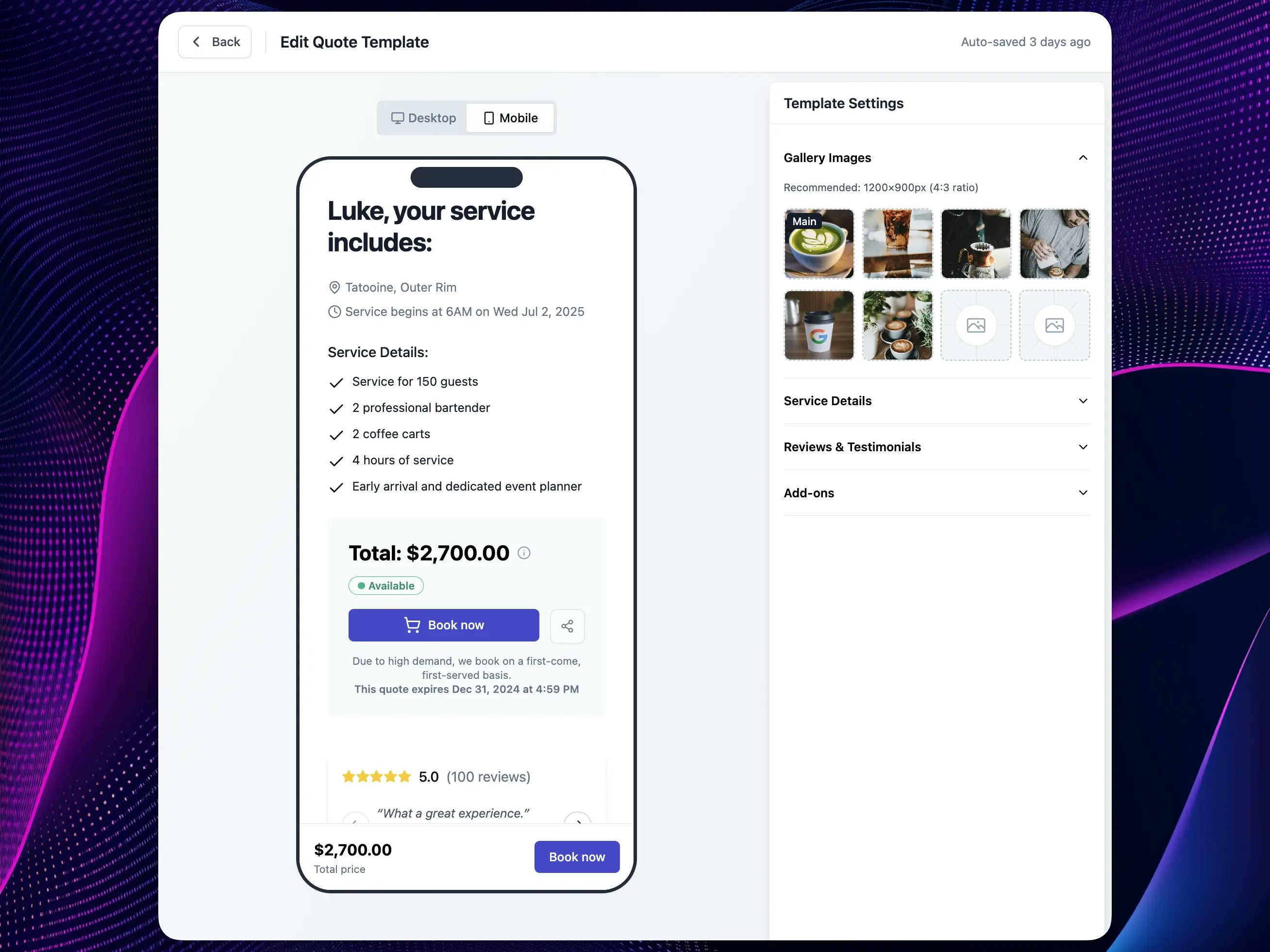
Best Practices for Maximum Conversions
Complete Every Section
Complete Every Section
Use High-Quality Visuals
Use High-Quality Visuals
Keep Content Fresh
Keep Content Fresh
Test Your Add-ons
Test Your Add-ons
Leverage Urgency
Leverage Urgency
Frequently Asked Questions
Can I switch back to the classic quote view?
Can I switch back to the classic quote view?
Will my existing quotes be affected?
Will my existing quotes be affected?
Can I preview my changes before they go live?
Can I preview my changes before they go live?
Do I need to recreate my add-ons for V2?
Do I need to recreate my add-ons for V2?
Is Quote View V2 mobile-friendly?
Is Quote View V2 mobile-friendly?
Need Help?
If you have questions or need assistance setting up Quote View V2:- Contact our support team at support@flashquotes.com
- Book a free setup consultation with our success team
Next Steps
Ready to boost your booking rate?- Enable Quote View V2 now
- Configure your gallery images and testimonials
- Set up your add-ons for maximum conversion
- Test the mobile and desktop experience

