Overview
Service days let you build multi-day quotes with different dates and times per day. Perfect for wedding weekends, corporate events, and festivals.Each service day becomes a separate event when the quote is booked.
How It Works
- Add service days to your quote with different dates/times
- Client books - each service day becomes an event
- Manage events separately while keeping them under one booking
Creating Service Days
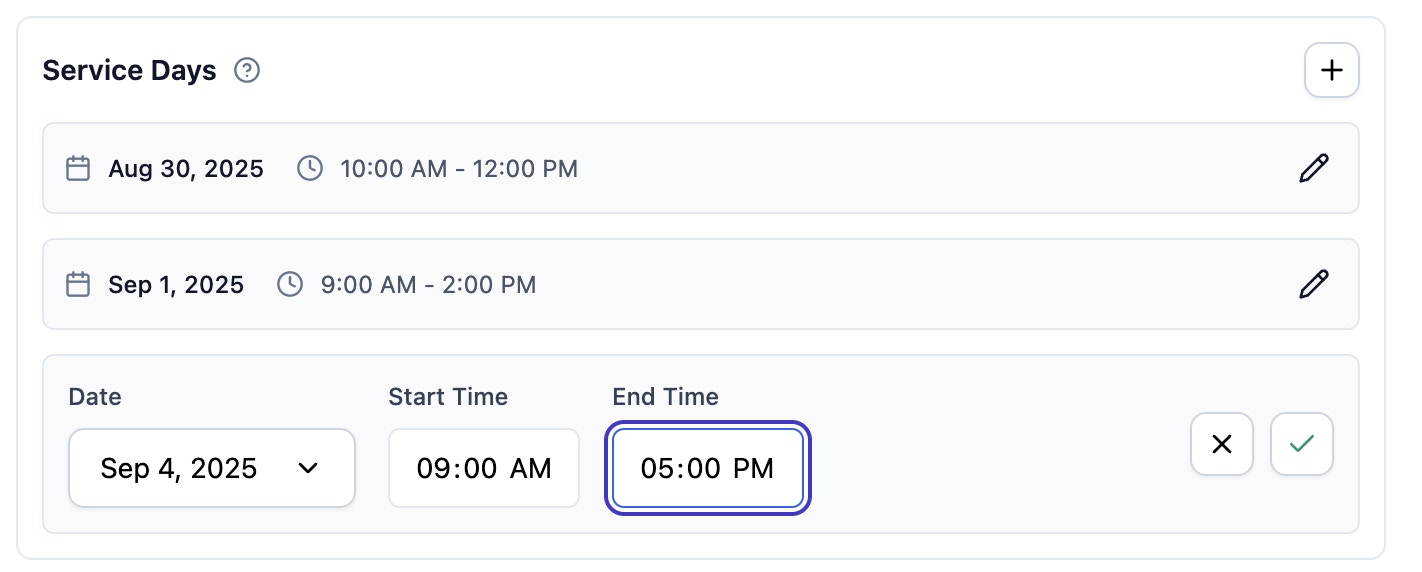
1
Open quote editor
Navigate to a quote and find the Service Days section.
2
Add day
Click + to add a service day.
3
Set schedule
Pick date and set start/end times.
4
Save
Click check icon to save.
Managing Service Days
Edit
- Click pencil icon to edit any service day
- Change date, start time, or end time
- Save with check icon, cancel with X
Remove
- Click trash icon to delete
- Can’t delete the last service day
- Associated line items are also removed
Common Scenarios
Wedding Weekend
- Day 1: Setup/rehearsal (2-4 hours)
- Day 2: Main wedding (8-12 hours)
- Day 3: Breakdown (2-3 hours)
Corporate Event
- Day 1: Setup (4-6 hours)
- Day 2: Main event (8-10 hours)
- Day 3: Breakdown (3-4 hours)
Festival
- Day 1: Setup
- Day 2: Main festival
- Day 3: Closing/breakdown
Best Practices
Planning
- Start with main event day
- Add setup/breakdown days
- Include buffer time
- Consider staff availability
Pricing
- Charge different rates for setup vs main event days
- Offer package discounts for multi-day events
- Use different add-ons per day
Integration
Quote Template
- Each service day shows with specific date/time
- Real-time availability per day
- Professional multi-day presentation
Booking Flow
- Service days become separate events
- All events linked under one booking
- Single invoice covers all days
Troubleshooting
Can't delete service day
Can't delete service day
You must keep at least one service day per quote.
Time zone issues
Time zone issues
Check your location settings in company settings.
Changes not saving
Changes not saving
Click the check icon to save. X icon cancels edits.

