Overview
Quotes in Flashquotes allow you to provide detailed pricing and service information to your leads. Whether generated automatically from lead intake forms or created manually, quotes can be customized with pricing, services, and branded elements.New: Quote View V2 is now available! This modern, conversion-optimized
template can significantly boost your booking rates. Learn how to set up
Quote View V2 →
Quote Creation and Management
Creating a Manual Quote
Creating a Manual Quote
To create a new quote:
- Navigate to the Leads page
- Click on the lead you want to create a quote for
- Click
+ New Quote - Fill in the required event details
- Click
Create
Choosing Your Quote Template
Choosing Your Quote Template
Flashquotes offers two quote presentation options:
Quote View V2 (Recommended)
Our latest template designed for maximum conversions featuring:- Modern e-commerce inspired design
- Rich photo galleries and social proof
- Dynamic add-on selection
- Real-time availability indicators
- Mobile-optimized experience
Classic Quote View
Our traditional quote template with essential features for straightforward quote presentation. See the Legacy Quote View section below for details.When leads come through your lead intake form, a
pre-populated quote will be automatically created. If you have Instant Pricing enabled, pricing is calculated automatically based on either the service selected in the form or your configured fallback service.
Getting the Most from Your Quotes
Best Practices for All Quote Types
- Review all pre-populated information for accuracy
- Keep pricing and terms clear and consistent
- Use appropriate hero images and messaging
- Add additional travel costs and mileage as necessary using the map integration
- Verify all details before sending
Add-on Quantity Management
When working with add-ons and services:- Add-on quantities automatically respect any min/max limits set in your add-on configuration
- The system enforces quantity constraints when creating or editing quotes
- Customers using Quote View V2 can adjust quantities on their quote page within configured limits
Location and Travel Planning
Map Integration
Map Integration
Each quote includes an integrated map view showing:
- Service location
- Venue address
- Drive time
- Mileage calculation
Service Days
Service days let you attach multiple dates and times to a single quote. Perfect for multi-day events, setups, or separate service blocks.When a quote is booked, each service day becomes its own event inside the
booking.
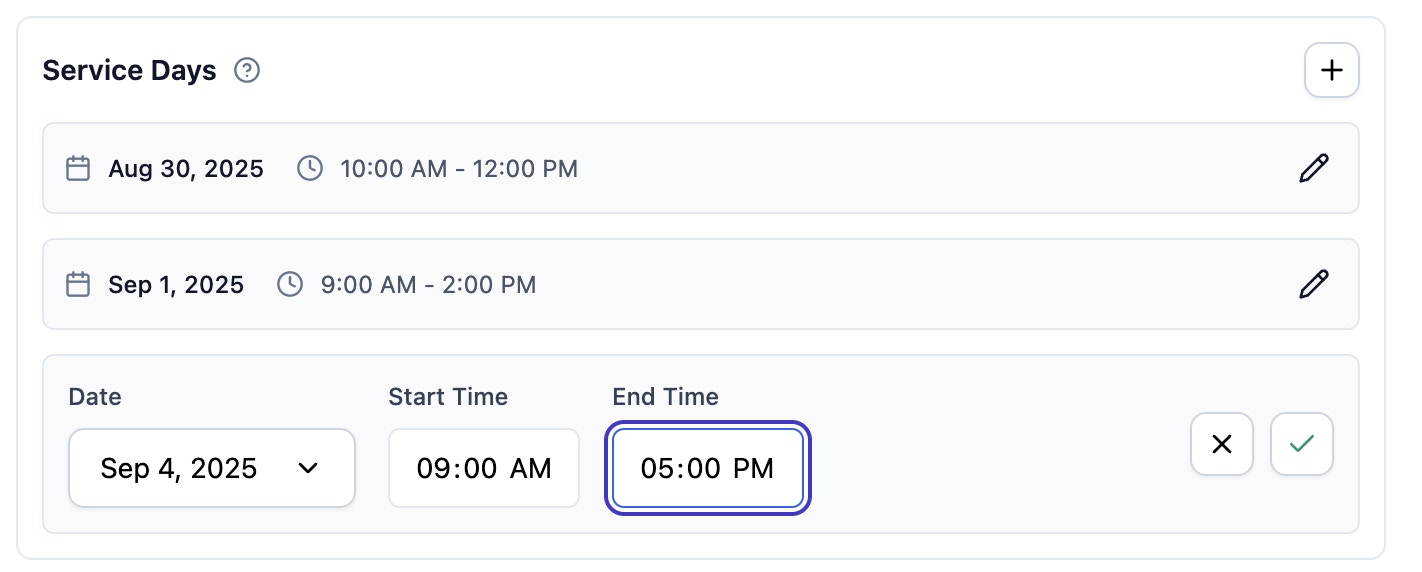
How service days work
- Per-quote: Add as many service days as needed
- Separate events: Each service day converts to an individual event upon booking
- Inline editing: Edit date and time directly in the quote editor
- Timezone aware: All times handled in your location’s timezone
Adding or editing service days
1
Open the quote editor
Navigate to a quote and scroll to the Service Days section.
2
Add a day
Click the + button. A new row appears in edit mode.
3
Edit inline and save
Adjust the date, start time, and end time inline. Click the check icon to
save or the X icon to cancel.
Service day management
Date and Time Selection
Date and Time Selection
- Date picker: Click calendar icon to select date
- Time inputs: Use 24-hour format (HH:MM)
- Auto-suggestions: New days default to next day with same time range
Inline Editing
Inline Editing
- Click pencil icon to edit any service day
- Make changes directly in form fields
- Save with check icon or cancel with X icon
- Changes saved immediately with optimistic updates
Removing Service Days
Removing Service Days
- Click trash icon to delete a service day
- Last remaining service day cannot be deleted
- Deleting removes associated line items
Multi-day event scenarios
Service days work for:- Wedding weekends: Ceremony Friday, reception Saturday
- Corporate events: Setup day, main event day, breakdown day
- Festivals: Multiple days with different schedules
- Installations: Setup, service, removal days
Each service day maintains its own start and end times for flexible scheduling.
For detailed information about managing service days, see our Service Days guide.
Service Charges in Quotes
Service charges let you add percentage or flat fees to quotes automatically or manually. They apply to all line items except gratuity and appear as separate line items for customers.Adding Service Charges
Adding Service Charges
Auto-applied charges:
- Appear automatically on new quotes
- Set up in Settings > Service Charges
- Can be removed manually if not needed
- Add using service charges dropdown in quote editor
- Choose from any configured service charge
- Apply multiple charges to same quote
How They Calculate
How They Calculate
Percentage charges:
- Calculate from subtotal of applicable line items
- Exclude gratuity from calculation base
- Add fixed amount regardless of quote value
- Applied after percentage charges
- Taxable charges included in tax calculations
- Non-taxable charges added after tax
Customer View
Customer View
Service charges display clearly to customers:
- Show as separate line items in quote presentations
- Visible in both V1 and V2 quote views
- Included in booking confirmation forms
- Carry through to invoices automatically
Learn more about configuring service charges in Service Charges Settings.
Legacy Quote View
Customizing Legacy Quotes
Legacy Quote Customization Options
Legacy Quote Customization Options
The legacy quote editor allows you to customize the details and presentation of your quote. Customization options include:
Key event details
- Event address
- Event date
- Service start and end times
- Guest count
- Service location
- Number of staff and core resources
- Special notes
Special Notes Editor
Special notes use a rich text editor with full formatting support. Add internal notes, reminders, or instructions with:- Text formatting: Bold, italic, underline, strikethrough
- Structure: Headings (H1, H2, H3), bullet lists, numbered lists
- Visual elements: Horizontal rules for section dividers
- Links: Add hyperlinks to external resources
- Click the formatting buttons in the toolbar to apply styles
- Press
Cmd+Enter(Mac) orCtrl+Enter(Windows) to save - Use headings to organize longer notes
- Existing Markdown notes automatically convert when you edit them
Special notes are internal-only and not visible to customers. They’re perfect for staff reminders, special instructions, or event-specific details.
Pricing and line items
- Modify or add line items for services
- Add line items for add-ons (quantities respect configured min/max limits)
- Apply tax rates
- Apply discounts
- Add service descriptions
Visual elements
- Customize hero images for each quote
- Modify hero text and messaging presented on the quote
- Present the quote in a branded color scheme by setting your brand colors
You can also set a default hero image and messaging in your quote settings.
Next Steps
After creating quotes:- For V2 Users: Learn about Quote View V2 setup
- For All Users: Learn about sending quotes
- Review for accuracy
- Prepare for follow-ups

