Overview
Payment schedules determine how and when your clients pay for their bookings. This guide covers everything you need to know about setting up payment schedules in Flashquotes.Accessing Payment Schedule Settings
1
Navigate to Forms
Go to the Forms section in your dashboard
2
Select Your Form
Click on the booking form you want to edit
3
Open Settings
Click the Settings tab at the top of the form editor
4
Find Payment Schedule
Scroll down to the Payment Schedule section
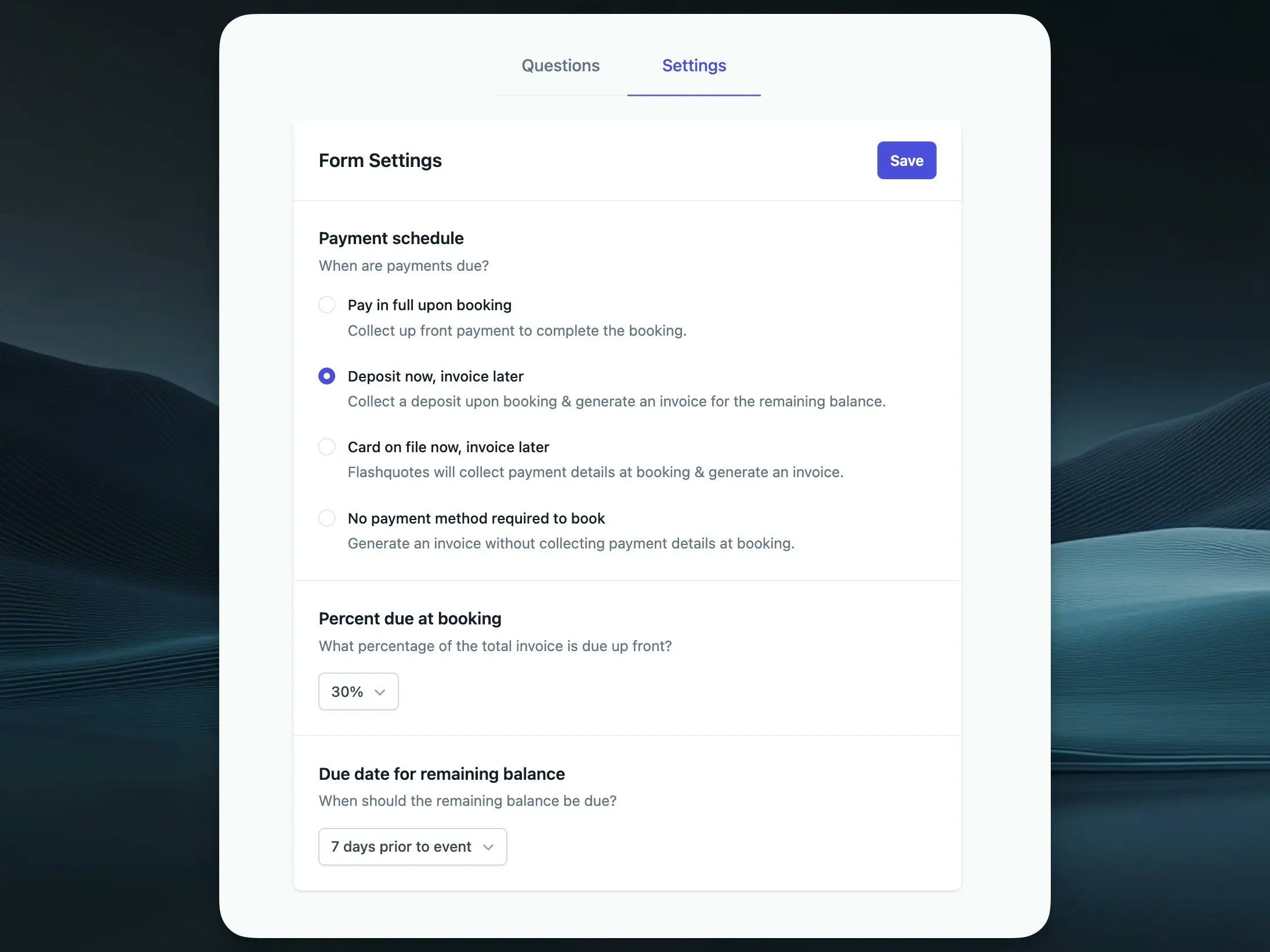
Payment Schedule Types
Deposit Only
Deposit Only
Best for: Events that require an upfront deposit to secure the bookingHow it works:
- Clients pay a deposit amount when booking
- The remaining balance is handled outside of Flashquotes (e.g., cash on delivery, separate invoice)
- Deposit Type: Choose between:
- Fixed Amount: Set a specific dollar amount (e.g., $500)
- Percentage: Set a percentage of the total quote (e.g., 20%)
- Deposit Amount: Enter the fixed dollar amount or percentage value
Full Payment
Full Payment
Best for: Events that require complete payment upfront How it works: -
Clients pay 100% of the quote total when booking - No additional payments
needed Configuration options: - No additional configuration needed -
clients will be charged the full quote amount
Payment Plan
Payment Plan
Best for: Higher-value events where clients prefer to spread payments over
time How it works: - Initial deposit to secure the booking - Remaining
balance split into scheduled installments - Automatic payment collection on
scheduled dates Configuration options: - Initial Deposit: - Fixed
amount or percentage - Collected immediately upon booking - Number of
Installments: How many payments to split the remaining balance into (2-12) -
Payment Schedule: - Weekly: Payments collected every week -
Bi-weekly: Payments collected every two weeks - Monthly: Payments
collected once per month - First Installment Date: When the payment plan
begins (must be after the booking date)
Invoice Only
Invoice Only
Best for: Corporate clients or situations where payment is handled through traditional invoicingHow it works:
- No payment collected through Flashquotes
- Booking is confirmed without payment
- You handle invoicing and payment collection separately
- Payment Terms: Set when payment is due (e.g., Net 30, Due on Receipt)
- Invoice Notes: Add any special instructions or payment information
Using Multiple Payment Schedules
Why Use Multiple Booking Forms?
Different client types often require different payment terms:Corporate Clients
Invoice only with Net 30 terms
Private Events
50% deposit required
Last-minute Bookings
Full payment upfront
Setting Up Multiple Forms
Create Separate Forms
Create Separate Forms
- Go to Forms → Create New Form
- Name them clearly (e.g., “Corporate Booking Form”, “Standard Booking Form”)
- Configure each with the appropriate payment schedule
Configure Payment Schedules
Configure Payment Schedules
- Edit each form’s settings
- Set the payment schedule that matches that client type
Selecting the Right Form When Sending Quotes
1
Send Quote
Click Send Quote on the quote details page
2
Choose Form
In the send quote modal, look for “Choose a booking form”
3
Select Appropriate Form
Select from the dropdown based on: - Client type (corporate vs. private) -
Event timeline (rush vs. standard) - Your payment preferences for that
specific client
The form you select determines: - Which payment schedule applies - What
payment options the client sees - How and when payments are collected
Best Practices
Name Forms Clearly
Name Forms Clearly
Use descriptive names that indicate the payment terms:
- Good Examples
- Bad Examples
- “Corporate Booking - Invoice Only”
- “Private Events - 50% Deposit”
- “Rush Orders - Full Payment”
Consider Your Client Types
Consider Your Client Types
Create forms that match your common scenarios: - Regular clients who know your
payment terms - New clients who might need flexible options - Corporate
clients with procurement processes - Last-minute bookings requiring immediate
payment
Communicate Payment Terms
Communicate Payment Terms
- Include payment schedule details in your quote emails - Make sure clients understand what they’re agreeing to - Consider adding payment information to your form’s introduction text
Test Your Forms
Test Your Forms
Before sending to clients:
- Preview each form to ensure payment options display correctly
- Verify deposit calculations for percentage-based deposits
- Check that payment plan schedules make sense for your typical event timelines
Common Scenarios
Wedding Catering
Form 1: Wedding Booking - Standard - 25% deposit to secure date -
Remaining balance due 2 weeks before event Form 2: Wedding Booking -
Payment Plan - 25% deposit - Balance split into 3 monthly payments
Corporate Catering
Form 1: Corporate - Net 30 - Invoice only, Net 30 terms Form 2:
Corporate - Immediate - Full payment required for first-time clients
Mixed Event Types
Form 1: Private Events - 50% deposit required Form 2: Corporate
Events - Invoice only, Net 30 Form 3: Last Minute Bookings - 100%
payment upfront
Troubleshooting
Client Can't See Payment Options
Client Can't See Payment Options
- Verify the form’s payment schedule is properly configured
- Check that you selected the correct form when sending the quote
- Ensure the form is published and active
Wrong Payment Amount Calculated
Wrong Payment Amount Calculated
- For percentage deposits, verify the percentage is entered correctly (e.g., 25 not 0.25) - Check that the quote total is accurate before sending
Need to Change Payment Terms After Sending
Need to Change Payment Terms After Sending
- You cannot change the payment schedule after a quote is sent
- Create a new quote with the correct booking form selected
- Void or archive the original quote to avoid confusion
Frequently Asked Questions
Can I change payment schedules for existing bookings?
Can I change payment schedules for existing bookings?
No, payment schedules are locked once a booking is created. You’ll need to handle any changes manually.
What happens if a payment plan payment fails?
What happens if a payment plan payment fails?
Failed payments trigger notifications to both you and the client. The system
will retry failed payments automatically.
Can I have different payment schedules for different services?
Can I have different payment schedules for different services?
Payment schedules are set at the form level, not the service level. Create
different forms for different service types if needed.
How do refunds work with different payment schedules?
How do refunds work with different payment schedules?
Refunds are processed based on what the client has actually paid, regardless of the original payment schedule.

