Overview
The Real-Time Availability feature provides instant feedback to potential customers about your availability for their desired event dates. This helps set expectations early in the inquiry process and saves you time by reducing requests for dates when you’re already fully booked.How It Works
Visual Indicators
Visual Indicators
When browsing dates on your form, customers will see visual indicators of your availability: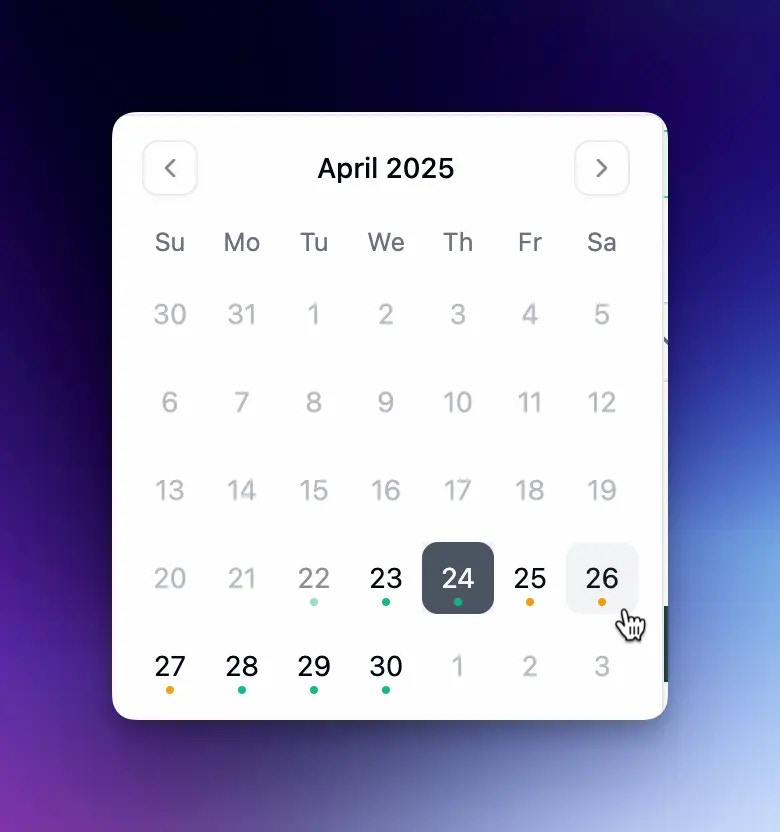
- Available dates: Dates when you have capacity for new bookings
- Limited availability: Dates when you’re approaching capacity or have blocked dates
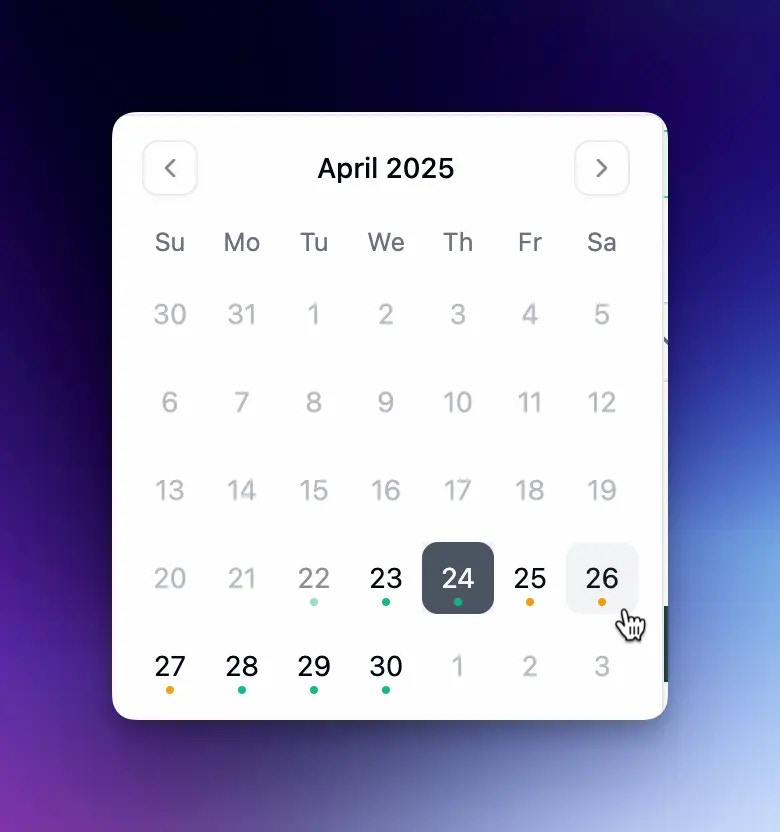
Status Messages
Status Messages
After selecting a date, customers see clear availability messages: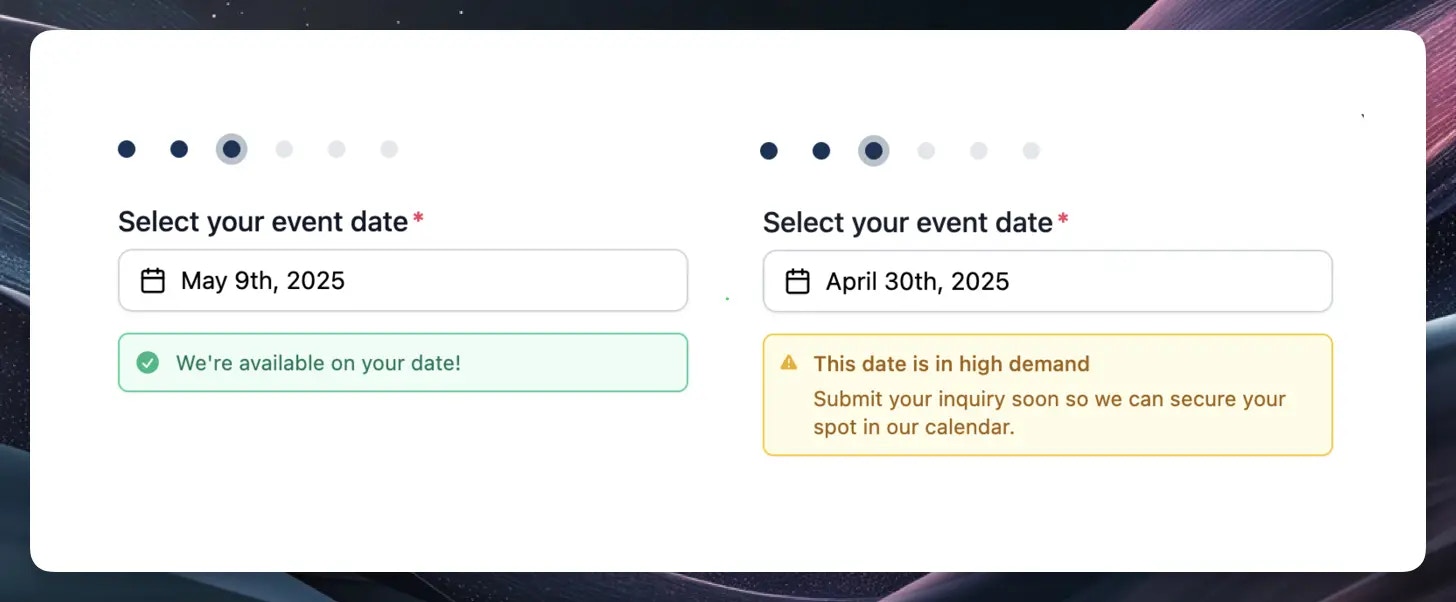
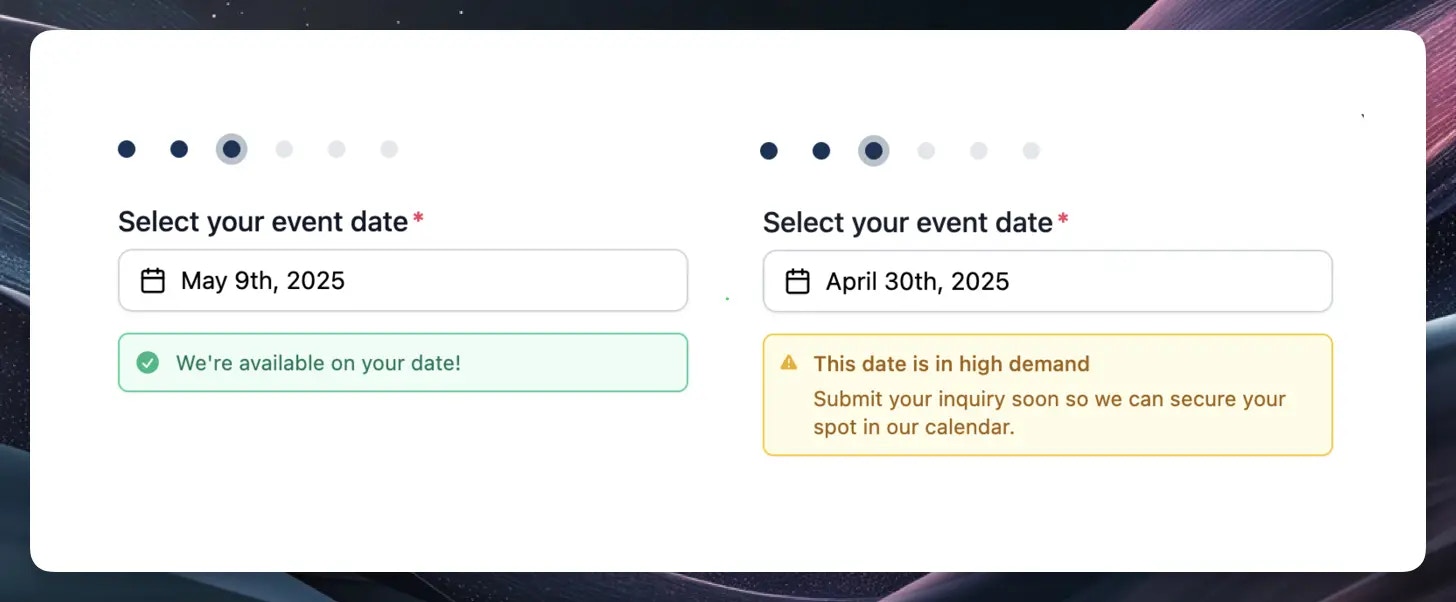
Even when dates show limited availability, customers can still submit requests, but they’ll do so understanding they might need flexibility.
Availability Factors
Blocked Dates
Blocked Dates
If you’ve marked a date as blocked, it will automatically show as unavailable to customers.Use blocked dates for:
- Company holidays
- Days you know you can’t service events
- Maintenance periods
- Personal time off
To manage blocked dates, use the Calendar feature to mark dates as unavailable.
Resource Capacity
Resource Capacity
The system determines availability by analyzing:
- How many total resources you have available
- How many resources are already committed to other events on that date
- If you have 4 carts total, and 2 are already booked for a date, that date will show as available (green)
- If all 4 carts are booked, the date will show as limited availability (yellow)
Multiple Locations
Multiple Locations
If your business operates in multiple locations:
- You can set different resources for each location
- Availability will display based on the specific location’s capacity
- Customers will see availability specific to their selected location
Setting Up For Success
1
Update Your Resources
Make sure your total available resources reflect your actual capacity. If you hire more staff or add equipment, update your resources accordingly.
2
Maintain Your Calendar
Keep your calendar up-to-date by:
- Blocking off dates when you know you won’t be available
- Ensuring events have the correct number of resources assigned
- Regularly reviewing your upcoming bookings
3
Review Your Availability
Periodically check how your availability appears to customers:
- Test your form to see availability displays
- Verify blocked dates are showing correctly
- Ensure resource allocations are accurate
Business Benefits
The Real-Time Availability feature provides several advantages:- Time savings: Reduce time spent responding to requests for dates when you’re fully booked
- Expectation management: Set clear expectations with potential customers from the start
- Resource optimization: Better manage your resource allocation across events
- Improved visibility: Maintain an accurate, real-time view of your availability

