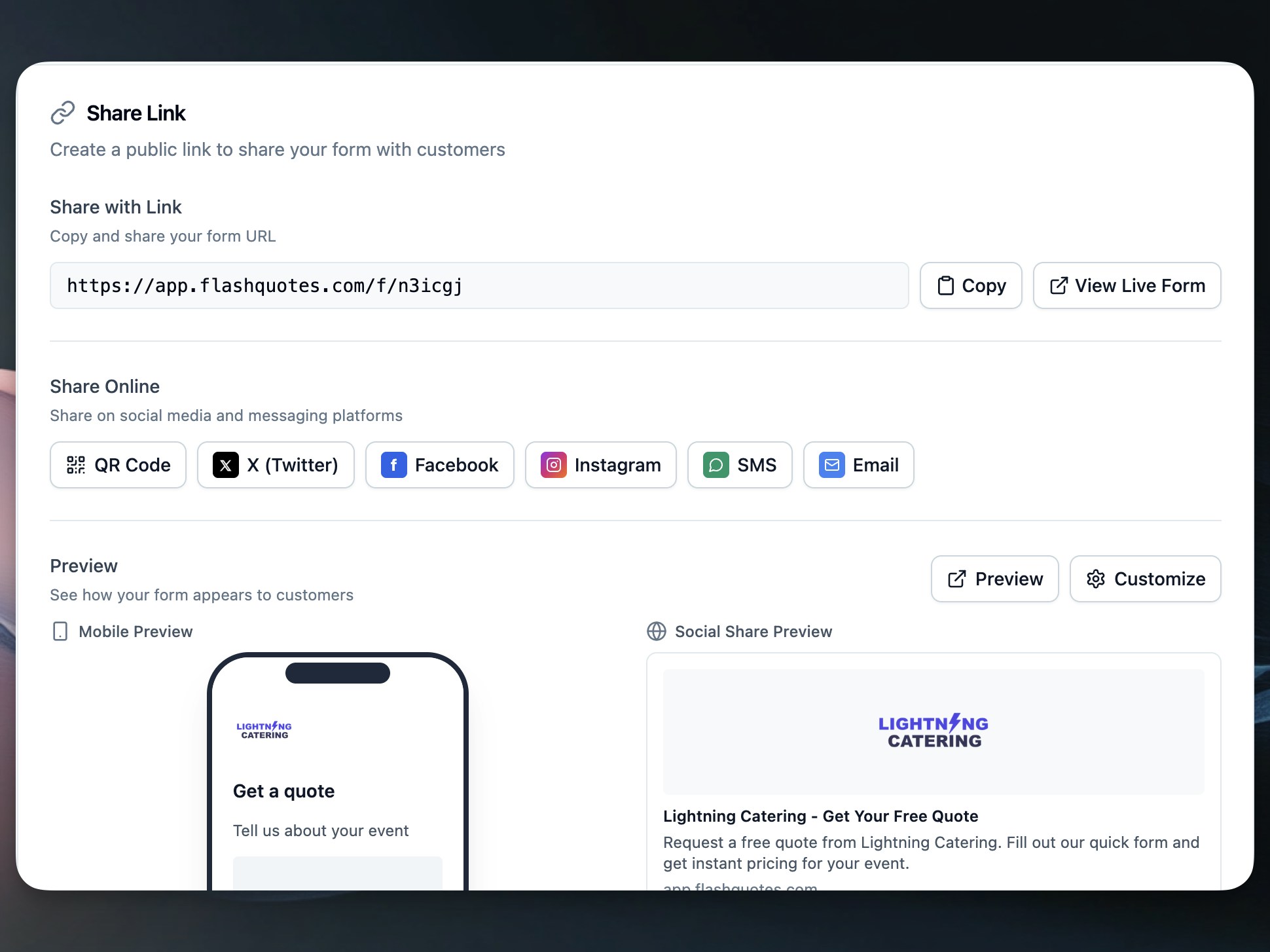Overview
Share links create professional Flashquotes-hosted pages for your forms. No embedding required - just share the link anywhere your customers are.
Perfect for Instagram link-in-bio since Instagram doesn’t allow clickable links in posts.
Creating a Share Link
- Go to Forms and select your form
- Click the Share tab
- Customize your landing page settings
- Copy your share link or QR code
Your form is now live at a /f/{slug} URL ready to share.
Customization Options
Landing Page Content
Headline: The main title visitors see when they arrive
- Keep it benefit-focused (“Get Your Custom Quote”)
- Under 60 characters for best display
Subheadline: Supporting text under your headline
- Explain what happens next
- Build trust and set expectations
- Example: “Tell us about your event and we’ll send you a personalized quote within 24 hours”
Company Branding
Your hosted page automatically includes:
- Company logo and brand colors
- Professional Flashquotes styling
- Mobile-optimized design
- Fast loading times
Built-in sharing buttons for:
- Twitter/X: Pre-populated tweet with your link
- Facebook: Direct share to timeline or business page
- Instagram: Copy link for bio or story links
- SMS: Send link via text message
- Email: Create email with link included
Instagram Link-in-Bio
Instagram users can only include one clickable link in their bio. Use your share link to:
- Add your Flashquotes link to your Instagram bio
- Post about your services with “Link in bio for quotes”
- Drive followers directly to your quote form
- Convert Instagram engagement into bookings
Update your Instagram bio text to include a call-to-action like “Get your event quote ↗️” to draw attention to the link.
QR Code Generation
Every share link includes a QR code for offline marketing:
- Click Download QR Code in the Share tab
- Add to business cards, flyers, or signage
- Customers scan to access your quote form instantly
- Track QR code conversions in your leads dashboard
QR Code Uses:
- Business cards and brochures
- Event booth displays
- Vehicle decals
- Print advertisements
| Feature | Embedded Forms | Share Links |
|---|
| Setup Time | Requires website editing | Instant - just copy link |
| Best For | Your own website | Social media, direct sharing |
| Customization | Limited by your site | Full control over landing page |
| Mobile Experience | Depends on your site | Optimized for mobile |
| Instagram Compatible | No | Yes - perfect for link-in-bio |
| QR Codes | Not practical | Built-in QR generation |
- Proper page titles and descriptions
- Social media preview cards
- Mobile-friendly meta tags
- Fast loading for better search ranking
When shared on social platforms, your link displays with:
- Your company name and logo
- Custom headline as the preview title
- Professional preview image
Preview Functionality
Test your hosted page before sharing:
- Click Preview in the Share tab
- View how your page appears on desktop and mobile
- Test the form submission process
- Make adjustments to headlines or settings
- Publish when satisfied
Common Use Cases
Instagram Business: Share link in bio, reference in posts and stories
Wedding Vendors: Include QR codes on vendor fair displays and business cards
Food Trucks: QR codes on vehicle signage for instant quote requests
Event Planners: Send direct links to potential clients via email or text
Corporate Services: Professional sharing for B2B quote requests
Best Practices
- Keep headlines clear: Focus on the benefit customers receive
- Test on mobile: Most social traffic comes from mobile devices
- Update regularly: Refresh headlines to match current promotions
- Track performance: Monitor which sharing methods bring the most leads
- Use QR codes strategically: Place them where customers have time to scan
Tracking & Analytics
Monitor your share link performance:
- View leads generated from shared links
- Track conversion rates by traffic source
- See which sharing methods work best
- Optimize based on performance data
Next Steps
After setting up your share link: